Description:
This article will help to perform certain basic self-troubleshooting for the issue reported in Quick Heal Mobile Security. By following the steps mentioned in this article, you will able to share the correct logs with Quick Heal support for your issue.
Steps to Perform:
-
Open Quick Heal application - Tap on Global Settings.

-
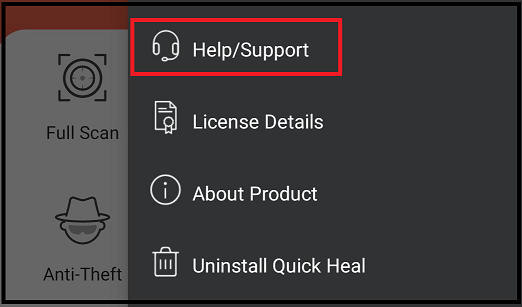
Make check mark on ENABLE APPLOGS Option.
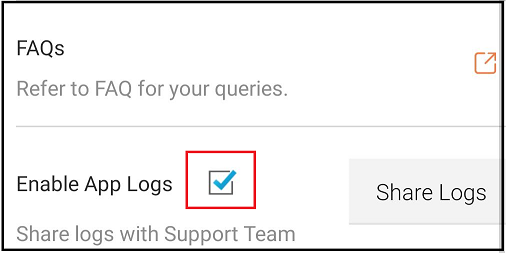
Generate the reported issue by performing required steps (2-3 times)
-
Go to Help/Support & Tap on Share Log option.
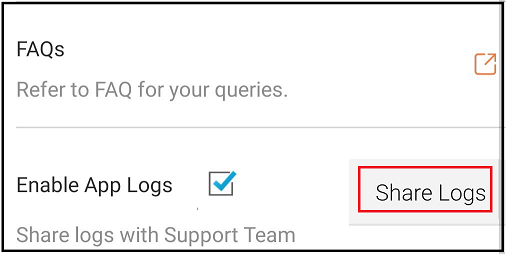
-
Select appropriate Email app.
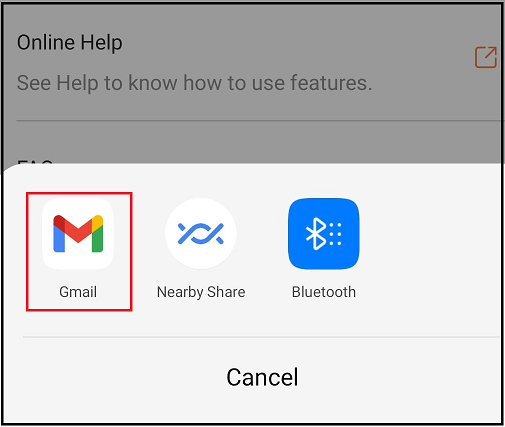
-
Send mail on mobile.support@quickheal.com, with issue details.
Points to Remember:
- Make sure you are performing the issue related steps in device before sharing the logs. As by performing the steps only logs will be captured for the incident.
- It is very important to mention the exact issue you facing while sending email for Support. So when your email app got open, make sure the logs are attached to the email & mentioned the issue exactly what you are facing. e.g. Parental Control is not working in my device.